How to retarget your Instagram bio link visitors with ads

In this article, we'll show you the secrets of Instagram retargeting, and how to do it! But before...
...Pop quiz: who has over 1 billion global monthly users and 500 million daily users? Well, if the title isn't already a dead giveaway (no it's not PixelMe 🙈), it is indeed Instagram 🌅.
Over 71% of US businesses, from big brands like Nike, to growing small businesses like Colendi, use Instagram as part of their marketing strategy.
So it's no surprise that it's the second most popular social networking app in the US.
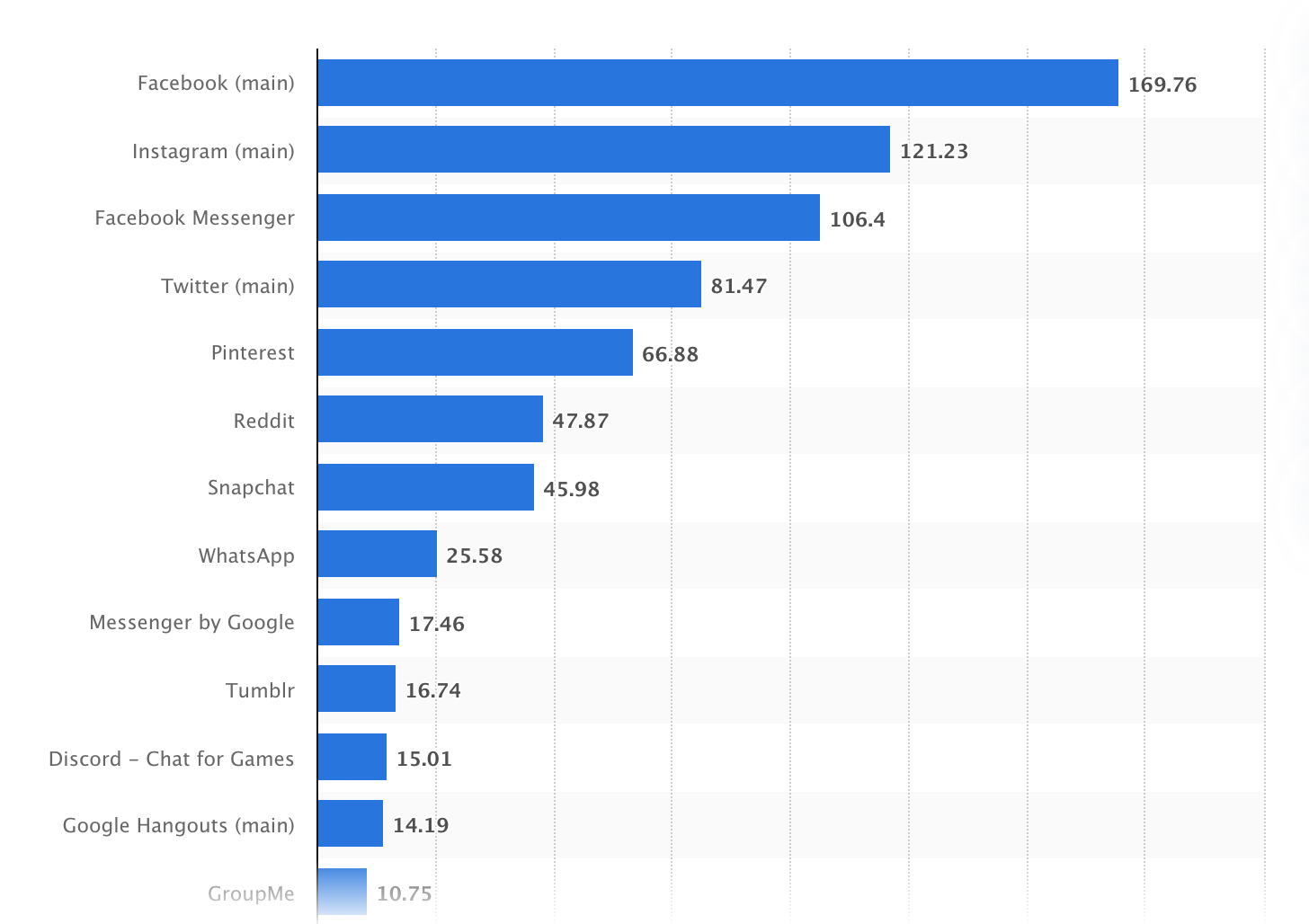
For a closer look at small businesses, over 82% of SMBs use Instagram to communicate with customers.
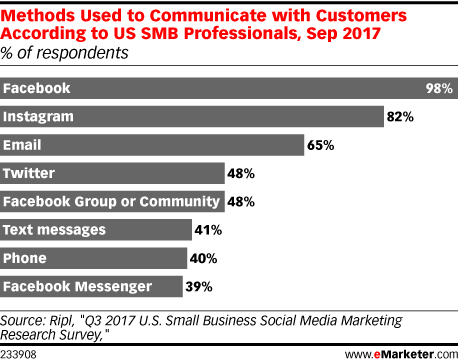
Perhaps most interesting for your business, is that 80% of Instagram accounts follow a business profile. This translates to 200 million people actively visiting business profiles daily.
So Instagram isn't only for luxury brands, celebrities like Cristiano Ronaldo, or your puppy to have an outlet for their fangirls/fanboys - but businesses like yours too. Although if your dog looks like this, maybe it's also time to get them an Instagram account 🐶.

With all these stats on the massive number of Instagram users and businesses, how do you effectively retarget your most engaged Instagram visitors who click on your profile link?
Instagram retargeting: use the power of link retargeting
Before diving in, I'll clear up a few areas some of you might be thinking: "It's already possible to retarget my Instagram audience by using Facebook Custom Audiences" and "I can already retarget people from Instagram who clicked on my bio links and visited my website with the Facebook Pixel!"
Yes, both are 💯 true 😊. But here's what's not yet possible - unless you use PixelMe, of course 😇:
- Retargeting people who clicked on your Instagram bio link with ads from any platform (e.g. Google, Twitter, LinkedIn).
- Retargeting people who visited your profile links directing to sites you don't own (e.g. Amazon store, iTunes album, Eventbrite event).
Here's a look at what's currently possible in Facebook Ads Manager for retargeting your Instagram visitors, by creating an Engagement Custom Audience from an Instagram business profile.
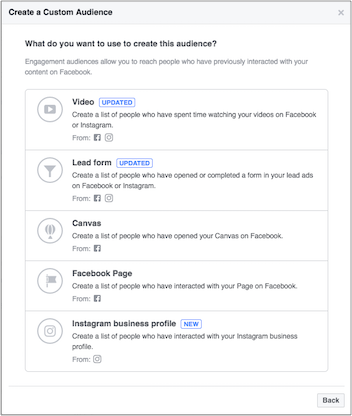
As you can see, you can target anyone who visited your Instagram business profile (e.g. landed on your profile, engaged with a post or ad). But you cannot target people who took specific actions, such as bio link clicks.
This second audience captures users who have shown higher intent than someone just casually browsing your profile. And this can be another great way for you to ensure you're not wasting ad dollars on retargeting people who may have just visited your profile or engaged with a post without any true interest in your products and services.
Below you'll find:
🔗 A Link Retargeting refresher on how to get the most value out of every Instagram bio link.
📱 A step-by-step guide on how to retarget your Instagram followers and visitors who specifically click on your bio links using Facebook Ads. The similar is setup from other ad platforms, so you can just repeat some of the same steps from Google Ads, Twitter Ads, and more 🙌.
Link Retargeting with PixelMe
Here's why and how our customers use PixelMe links in their Instagram bio:
💎 Brand and track links: Shorten your Instagram bio URLs and brand them with your company name to boost CTR. Then, measure clicks and conversions in your PixelMe dashboard.
💎 Build automated Custom Audiences: Embed ad retargeting pixels to every URL you use in your Instagram bio. This is where the magic happens 🎉 since you'll automatically create Custom Audiences of people who clicked on your links and can retarget them from any ads platform.
💎 Track website traffic sources: Add UTM tags to your links so you can see how much traffic you're getting on your website from Instagram, and compare this with other channels.
Since every campaign starts with a URL, you can get much more value out of them with link retargeting. Especially compared to sharing URLs directly, or using a URL shortener like Bitly which lacks our Custom Audience builder amongst other features.
For more ideas, see the 5 most successful PixelMe use cases from our customers.
Alright, now let's walkthrough how to retarget your Instagram audience 🎉.
Step 1: Sign up for a free PixelMe account
Sign up at app.pixelme.me/sign-up. Everyone gets a free 7-day trial (no credit card needed!)
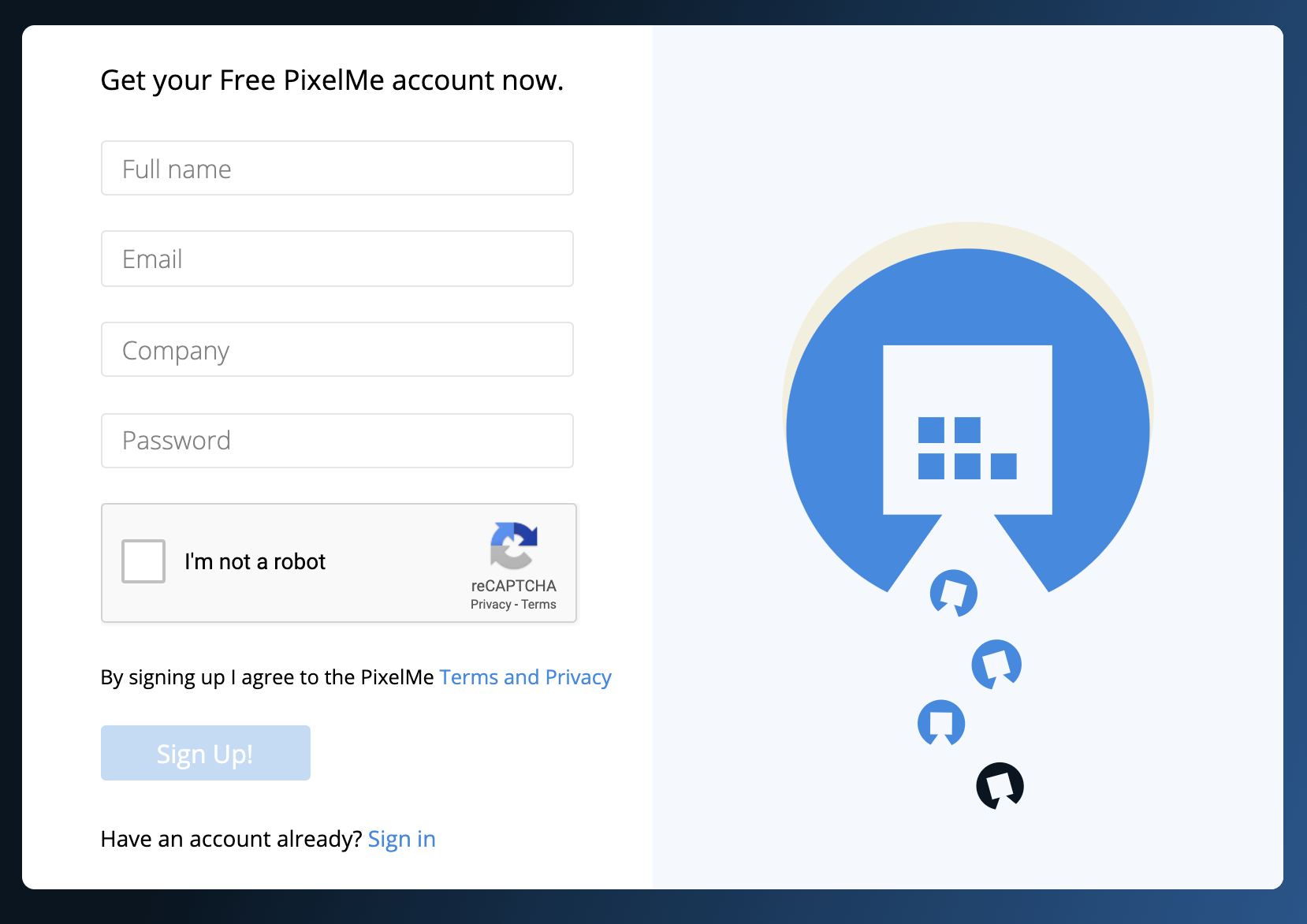
Step 2: Add your Facebook Pixel ID
Once you’re signed in and see your PixelMe dashboard, click on the Audience Builder tab with the link icon 🔗 in the left-hand menu. Then, click on "Settings" at the top to see the Pixels tab.
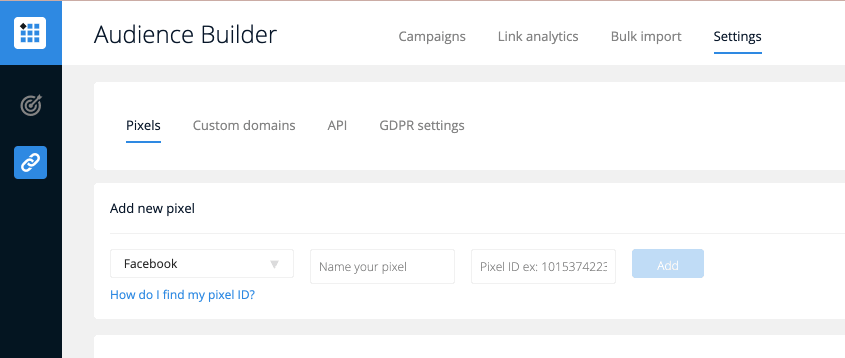
This is where you'll create and paste in all your advertising pixel IDs.
To find your Facebook Pixel ID, go to your Facebook Events Manager. Copy the Pixel ID of the pixel you'd like to use.
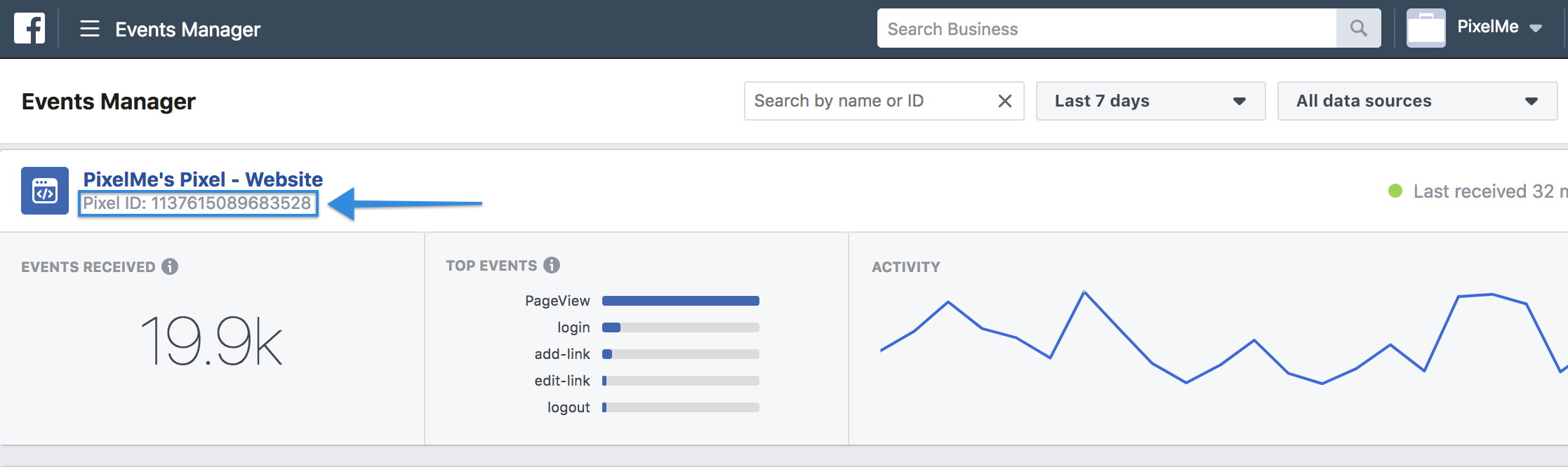
Then, go back to your PixelMe dashboard to add a new pixel and paste the ID there.
Now you’re now ready to embed a retargeting pixel to every link you share! 🙌
Step 3: Create a new Instagram bio link in PixelMe
In your PixelMe dashboard, shorten every Instagram bio link with your ad pixels included. You can include just your Facebook Pixel or all of your retargeting pixels in every link!
To do this:
- Click "Campaigns" at the top, then click the "Add a redirect” button in the upper right-hand corner of your dashboard to open the link creation modal.
- Paste the URL you'll use in your Instagram bio.
- Under “Retargeting pixels” > in the Pixels drop-down, select as many pixels as you’d like.
- Add UTM parameters to your link so you can track where your click traffic comes from in your PixelMe dashboard.
- Finally, to keep your links organized and track what you’re using them for, remember to add your links to Campaigns and Sub-campaigns.
Then, hit “Save your link” 🙌
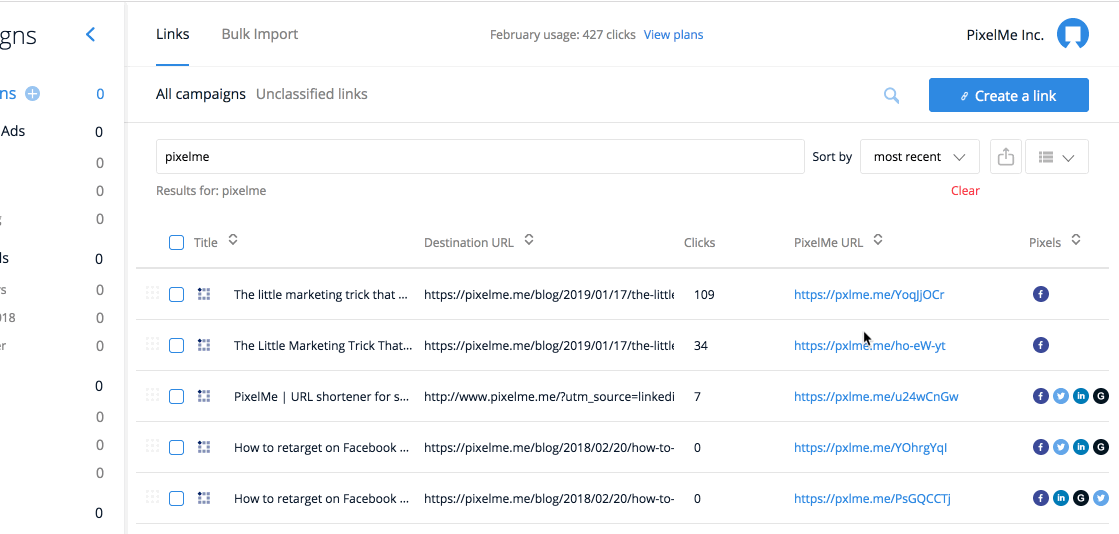
Now you’re all set! From the “Dashboard” eye icon tab in the left menu, go to the Folder and Sub folder you created.
You can scroll to your shortened Instagram bio link, then hover over and click on it to automatically copy it, and share the link on Instagram 🔊.
When your Instagram visitors click on your bio link, Facebook identifies them (assuming they have a profile, of course) and lets you turn those clicks into targeted Custom Audiences!
Step 4: Grow your Instagram retargeting audience
Once you’ve given your shortened URL some time to generate traffic on Instagram, you should start seeing the number of clicks go up right away in your PixelMe dashboard ⬆️.
Here’s how you can see the total number of clicks next to each link:
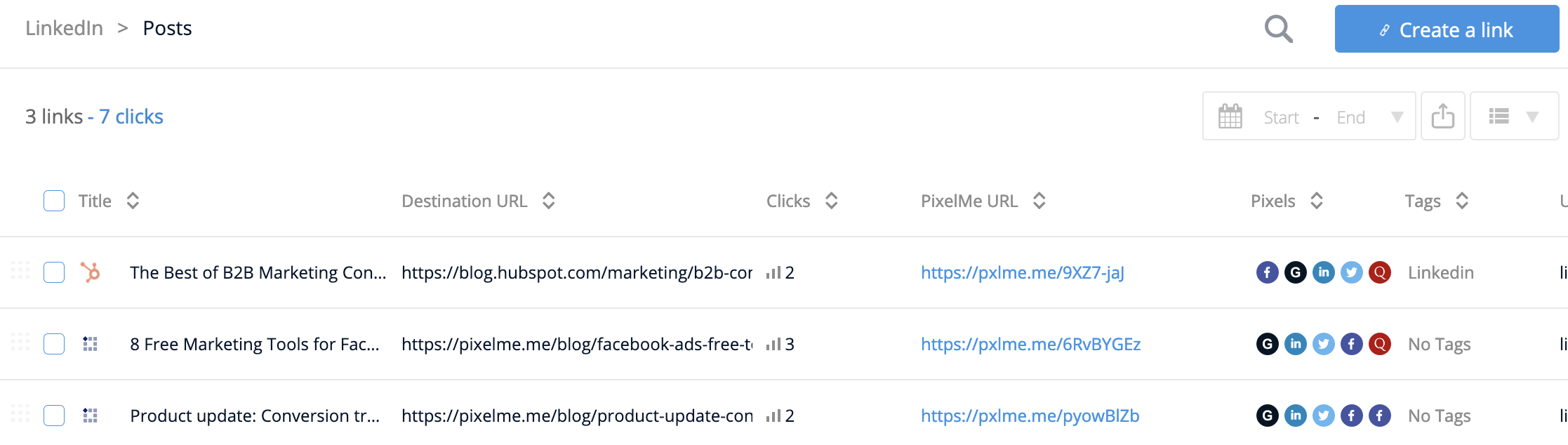
At the top of your dashboard, you’ll also be able to see the total number of clicks on all your links:

Step 5: Create a Custom Audience from people who clicked on your Instagram bio link
After a few days of sharing your link, you should have enough people to create a Custom Audience and launch your retargeting ad 😎.
From your Facebook pixel dashboard, click on “Create Audience” in the top left.
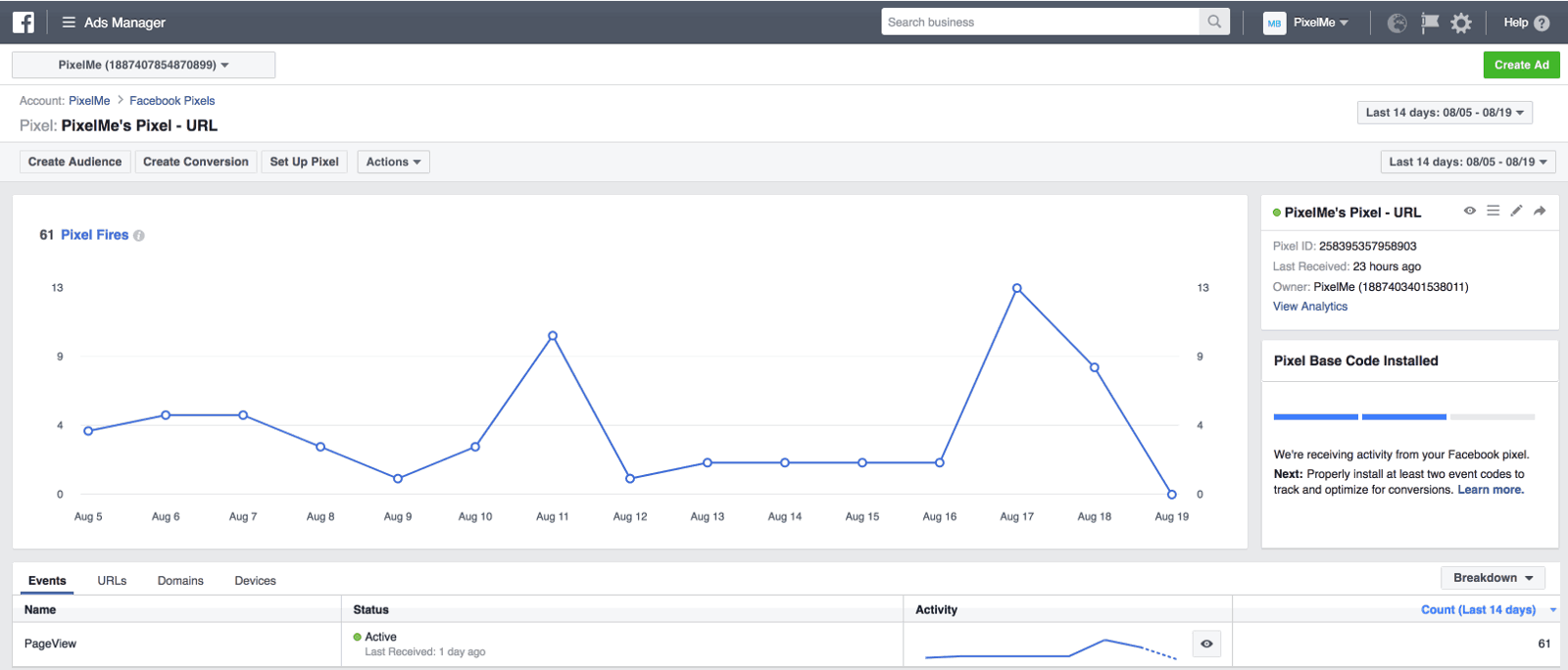
Then, filter your Custom Audience for all the people who visited a specific webpage.
To target users who specifically clicked on links you used in your Instagram bio, you can set the URL to “exact” and put in the link(s) you want to use.
Simply copy/paste the shortened links from your PixelMe dashboard:

Then, give your Audience a name and hit “Create Audience”!
Step 6: Launch Facebook Ads to retarget people who clicked on your Instagram bio links
You’re almost there - now that your Custom Audience is set up, let’s retarget your engaged Instagram audience! 🔥
- Go to your Facebook Ads Manager.
- Then, click the green “Create” button to create a new Campaign, Ad Set, and Ad.
- When making a new Ad Set: in the Custom Audiences box > select Custom Audience, and you should see the list of all the Custom Audiences you’ve already created and the number of people each audience contains 🔢
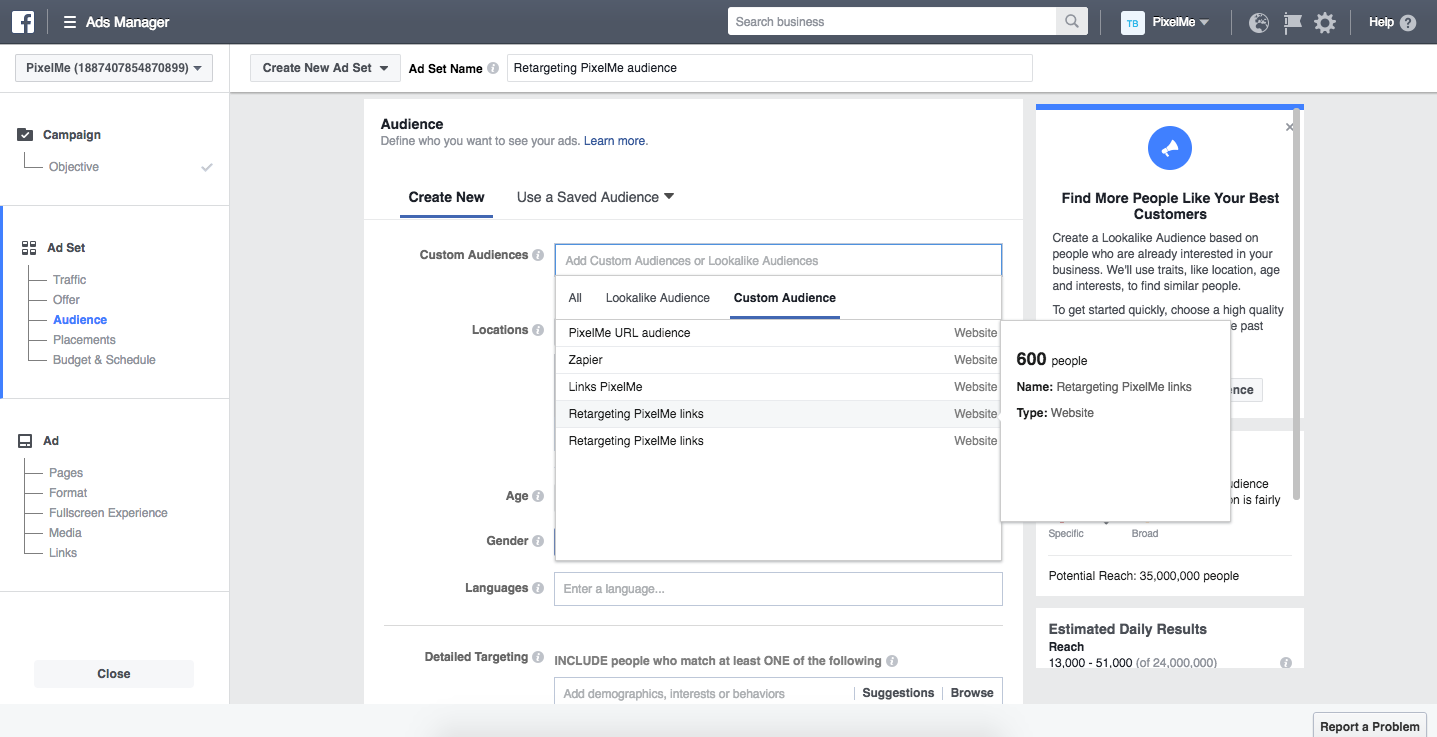
And that's it! There you have it on all the tips and tricks for making the most out of every link you share in your Instagram bio using PixelMe links 💣.
Finally, if you've read this far, and are still on the fence on whether you should even be on Instagram or continue investing in it - let's say, for example, you're not a traditional B2C business with engaging products and images.
Just remember, if this plain egg photo from January can get 53M likes (the most liked photo on Instagram), you too can use Instagram and find creative ways to engage, retarget, and find high quality customers 😄📈.

Want to start retargeting your Instagram visitors on PixelMe? Just click on the blue chat icon below 👇 for any questions or sign up for a free 7-day PixelMe trial 🎉

%20(1).png)


.svg)
.png)
.svg)
.png)