How to Add A Facebook Retargeting Pixel to Amazon Product pages
In this article, we'll cover everything you need to know to add a facebook retargeting pixel to your Amazon products.
There’s no question Amazon is an amazing platform for selling your products.
However, driving traffic to Amazon through traditionally-placed paid ads currently does not let you add retargeting pixels.
This means people will make it to your Amazon page from wherever they were browsing at the time. But, crucially, if they leave without completing the sale, it’s then not possible to entice them back with targeted ads the next time they are active online. In short, you can’t show any retargeted ads to them and increase your Amazon sales.
PixelMe makes it simple to send people to Amazon from paid ads or social media posts and retarget them afterwards. We can help you add your Facebook pixel to Amazon links. All it takes is a little extra effort upfront. 😊
Facebook Retargeting Pixel for Amazon: send traffic first
I’ll use an example from my own Amazon webshop to demonstrate just how easy it is.
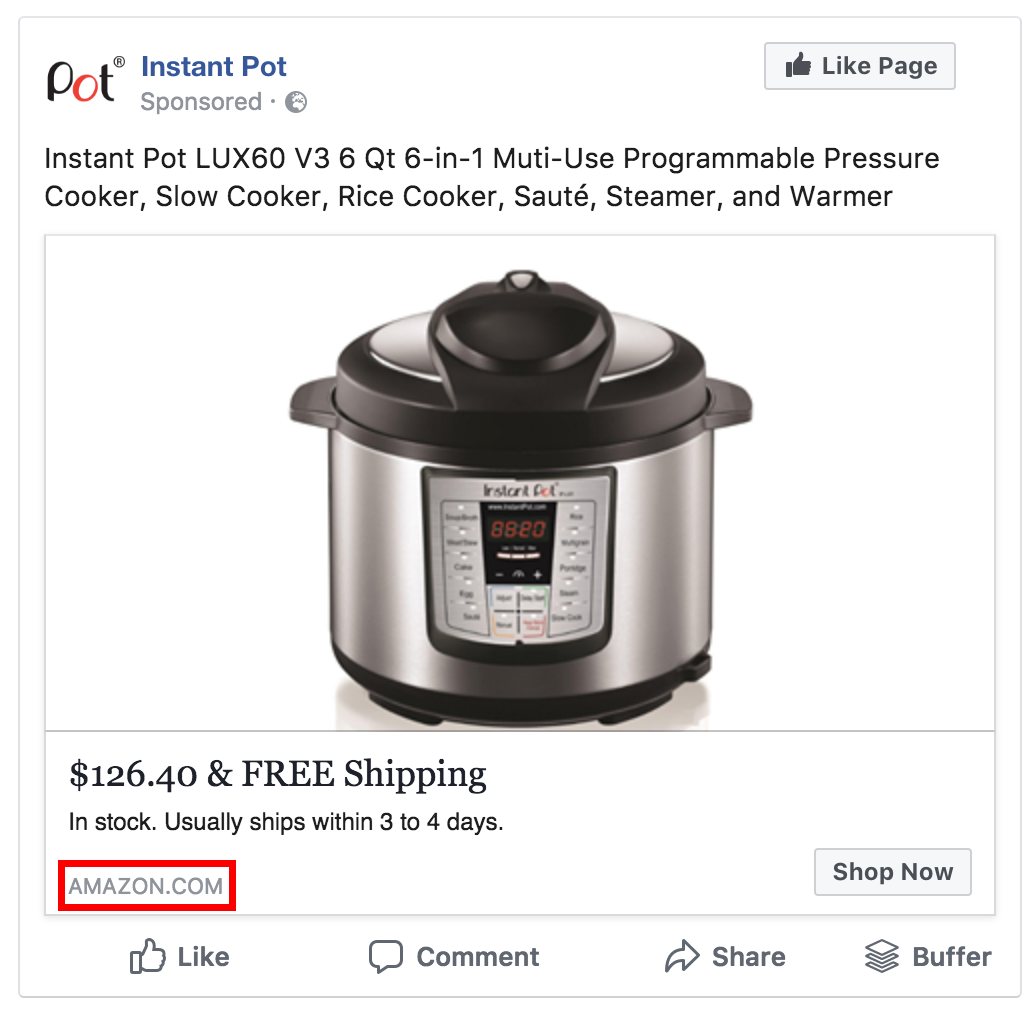
In my case, I wanted to specifically use Facebook Ads to send traffic to my Amazon product page. But the principles are the same regardless of the channel you’re using to advertise to potential customers — whether that’s Google AdWords, Twitter ads, Quora, promotional emails, etc.
The only difference is that we insert a PixelMe URL when creating the ad or hyperlink to the product page.
Step 1: Create a PixelMe retargeting URL
I shortened my Amazon product page’s URL (https://www.amazon.com/dp/B01MFEBQH1?m=AZ1BAYKGFVH6F&ref_=v_sp_detail_page) using PixelMe to become a much friendlier one (http://pxlme.me/RGUlanNT). I filled in my UTM parameters, then included a retargeting pixel for Facebook, Twitter, LinkedIn and Google AdWords by simply selecting those options from the ‘Pixels’ dropdown menu. And just like that, I’ve added my Facebook pixel to Amazon. 🚀
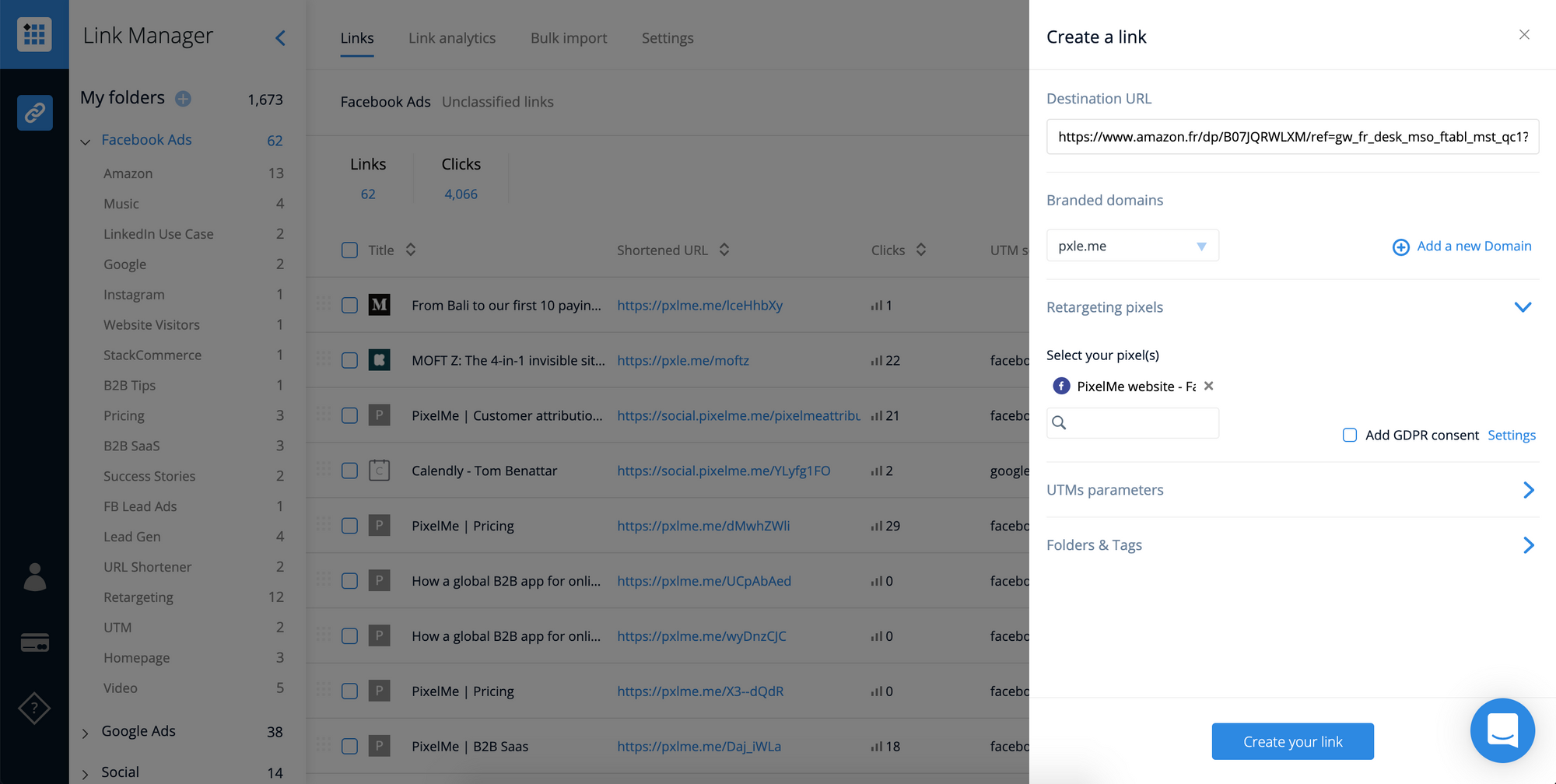
In this example, we’re creating an ad just for Facebook, but I inserted a pixel for Twitter, LinkedIn, and Google AdWords as well so I could also create a campaign for those platforms if I wanted.
Step 2: Create the ad on Facebook
Continuing with the Facebook example, I create the ad as usual but used my shortened PixelMe URL as the destination URL instead of the long Amazon one 😉. Just go to your Facebook Ads Manager and set up the ad the way you usually would, but just replace the URL.
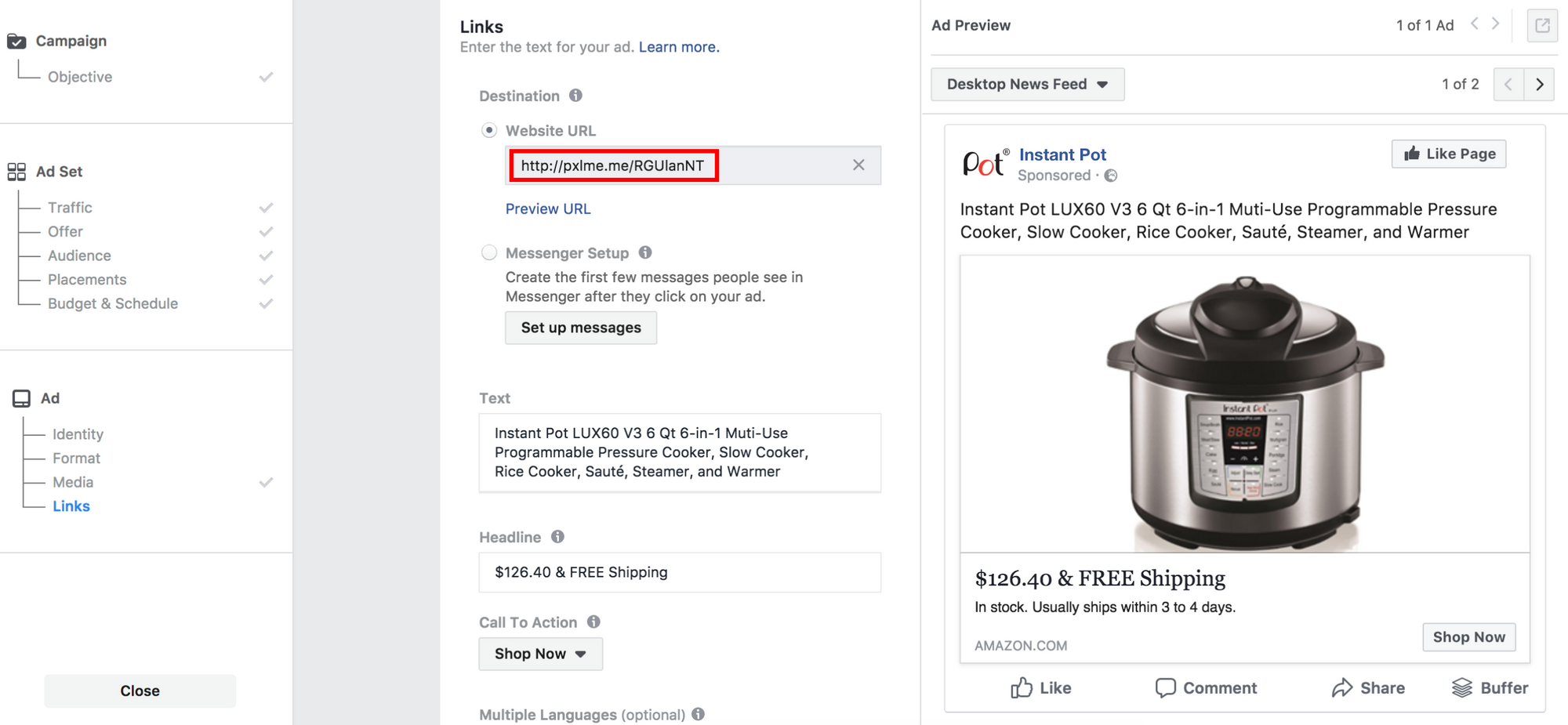
So cool and simple, right? ✨
Your PixelMe dashboard makes it really easy to monitor the ad’s progress.
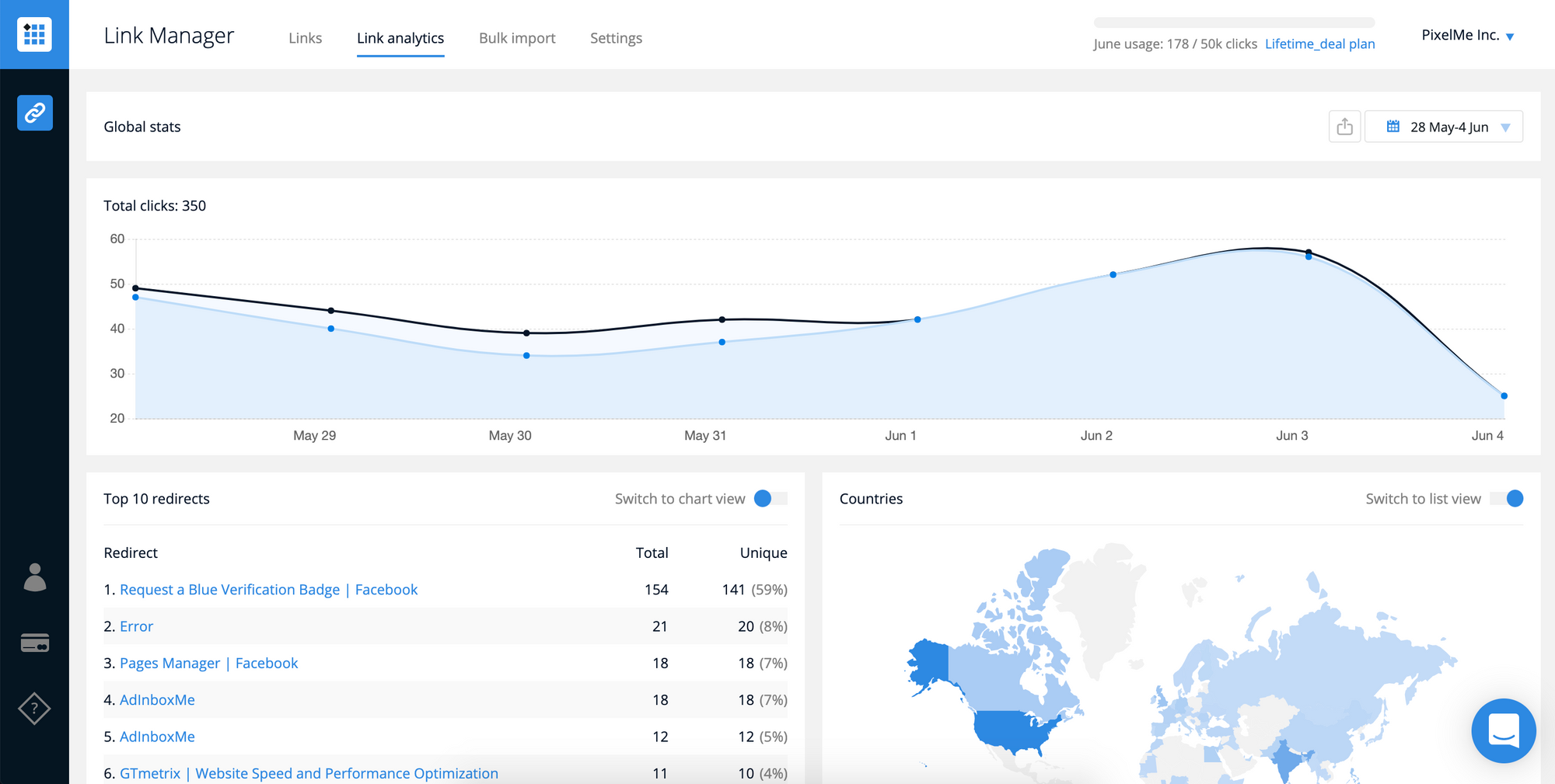
Step 3: Create a facebook retargeting audience for your Amazon visitors
Now let’s imagine I’ve been monitoring the progress and traffic volume of my Facebook ad using the PixelMe dashboard, and believe more people will be compelled to buy with another marketing push.
I simply go to my Facebook dashboard and click on the Pixel tab to see the activity related to my PixelMe-generated URL.

I click on the “Create Custom Audience” button to include only those people who clicked on the Amazon link in this retargeting effort.
In the pop-up window this creates, I then set the parameters to “People who visited specific web pages” “URL” and “equals”, then added my Amazon shortened link. I could add more than one link, if there are other PixelMe shortened Amazon links which I think could be relevant:
I give it a name I can recognize later (Here I used ‘Amazon audience’, but anything like ‘Amazon custom audience’ or ‘retargeting audience’ will work, as long as you remember what you used ), and now I’m ready to create my new remarketing ad!
Step 4: Launch a retargeting Facebook ad
Then I head over to the “Audience” section using the left-hand navigation, and select “Amazon audience” from the “Custom Audiences” section.

At this step I can choose between:
- Sending people to the same Amazon page again OR
- Sending people to a different landing page
The option you choose depends on the specifics of your campaign. In my example, I chose to send people back to my Amazon product page.
Now you’re now paying to serve ads only to people who you know for sure are already interested in your product, which improves the likelihood of increasing your Amazon sales. 💪
And voila! 🙌
It’s really as easy as that to add retargeting pixels to Amazon ads, so you never lose any valuable web traffic again.
Want to try PixelMe, the URL shortener for savvy marketers? 👉 Start your 7-day free trial, no credit card required.
%20(1).png)

.svg)
.png)
.svg)
.png)